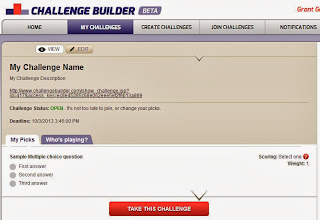NFL Draft Fever is going around, and the only prescription is more Draft coverage! If you have a site that's covering the Draft, or if you're a business that wants to engage with your customers, use Challenge Builder to create a Draft Challenge.
Of course you can customize this however you like - that's the beauty of Challenge Builder. Here are a few examples to get your creative juices flowing.
You can have predictions for a specific team, let's use the Kansas City Chiefs as an example:
Or you can have a challenge for the draft overall - here's an example of a Mock Draft where you predict the first 10 picks in order:
These are just a couple examples, but we give you the flexibility to create your own challenge however you wish!
Sign up for a Premium Challenge and host it on your own site for only $10! Or just send out the link to our site and run it for free.
Have fun with it, and we hope your team drafts wisely!
- The Challenge Builder Team
Sunday, April 27, 2014
Sunday, April 20, 2014
NBA Playoff Challenges
The NBA Playoffs are finally here! If you have a website or blog providing coverage of the Playoffs, take advantage of this time to drive additional traffic and engage your readers with a Playoff Challenge!
There are lots of great opportunities for interesting challenges related to the Playoffs. As always, you can customize your challenge however you like - here are a few examples to give you some ideas.
You can have a challenge predicting the outcomes of each game, such as:
...Or a challenge for a specific series:
...Or how about a challenge making early predictions for the Finals:
The options are endless!
A few tips to maximize your success:
- Host the challenge on your own site by signing up for a Premium Challenge.
- Offer a prize! Even if it's something small, everyone likes to win something besides just bragging rights.
- Line up a sponsor for your challenge to further enhance your own marketing/advertising services.
Enjoy the Playoffs!
- The Challenge Builder Team
There are lots of great opportunities for interesting challenges related to the Playoffs. As always, you can customize your challenge however you like - here are a few examples to give you some ideas.
You can have a challenge predicting the outcomes of each game, such as:
...Or a challenge for a specific series:
...Or how about a challenge making early predictions for the Finals:
The options are endless!
A few tips to maximize your success:
- Host the challenge on your own site by signing up for a Premium Challenge.
- Offer a prize! Even if it's something small, everyone likes to win something besides just bragging rights.
- Line up a sponsor for your challenge to further enhance your own marketing/advertising services.
Enjoy the Playoffs!
- The Challenge Builder Team
Friday, March 21, 2014
Joining a Challenge
Trying to join a Challenge? Here's a little more information on how it works.
First, the short-short version:
1) Enter your picks
2) Sign In with a Facebook or Google (Gmail, Google Play, etc.) account
2.5) If it's your first time taking a challenge, accept our Terms of Use
3) Make any edits you like until the Challenge has been closed for new submissions, and come back to see how you did once it is scored
It's really that easy.
If you're interested in more details and background:
The first step is pretty simple - just enter all of your picks and hit the big Take This Challenge button at the bottom. But I'm sure you've already figured that part out.
The next step is to log in using a Facebook or Google account. If you don't already have one, they're both free and easy to create. If you have a Gmail account, or use the Google Play app store for your Android phone - this is the same ID you already use for those.
You might wonder why you need to sign in at all. There are several reasons - so we know whose picks are being submitted, to avoid abuse/multiple submissions, and so you can easily go back and edit your picks later if you change your mind.
You might also wonder why it needs to be a Facebook or Google account, as opposed to other accounts or just creating a brand new account with Challenge Builder. Well, we offer Facebook and Google as options because they are pretty ubiquitous these days, and we thought a large majority of people would already have them (plus they're free and easy to create if you don't).
We chose not to let people just sign up with a new account or email address with our end-users in mind - we don't want you to have to remember a new account/password, or have another password that's vulnerable to hackers. With Facebook and Google logins, we here at Challenge Builder never even see your password, let alone store it (just Google "OAuth" if you're interested in how this works).
Okay, so you've entered your picks and logged in with a Facebook or Google ID. There's just one last step - if this is your first time logging in and taking a challenge, you must accept our Terms of Use. We won't bother you with this step for any future challenges you take, unless the Terms have changed since you last accepted them.
And that's it! You will now see your picks, and you can edit them if you wish and re-submit them (and since you already have an account and are logged in, you'll skip all those steps) as many times as you want until the challenge has been closed. And once it is scored, come back and see how you did!
Got any questions, ideas, or suggestions? We'd love to hear from you - shoot us a note at feedback@challengebuilder.com. Thanks for playing, and good luck!
- The Challenge Builder Team
First, the short-short version:
1) Enter your picks
2) Sign In with a Facebook or Google (Gmail, Google Play, etc.) account
2.5) If it's your first time taking a challenge, accept our Terms of Use
3) Make any edits you like until the Challenge has been closed for new submissions, and come back to see how you did once it is scored
It's really that easy.
If you're interested in more details and background:
The first step is pretty simple - just enter all of your picks and hit the big Take This Challenge button at the bottom. But I'm sure you've already figured that part out.
The next step is to log in using a Facebook or Google account. If you don't already have one, they're both free and easy to create. If you have a Gmail account, or use the Google Play app store for your Android phone - this is the same ID you already use for those.
You might wonder why you need to sign in at all. There are several reasons - so we know whose picks are being submitted, to avoid abuse/multiple submissions, and so you can easily go back and edit your picks later if you change your mind.
You might also wonder why it needs to be a Facebook or Google account, as opposed to other accounts or just creating a brand new account with Challenge Builder. Well, we offer Facebook and Google as options because they are pretty ubiquitous these days, and we thought a large majority of people would already have them (plus they're free and easy to create if you don't).
We chose not to let people just sign up with a new account or email address with our end-users in mind - we don't want you to have to remember a new account/password, or have another password that's vulnerable to hackers. With Facebook and Google logins, we here at Challenge Builder never even see your password, let alone store it (just Google "OAuth" if you're interested in how this works).
Okay, so you've entered your picks and logged in with a Facebook or Google ID. There's just one last step - if this is your first time logging in and taking a challenge, you must accept our Terms of Use. We won't bother you with this step for any future challenges you take, unless the Terms have changed since you last accepted them.
And that's it! You will now see your picks, and you can edit them if you wish and re-submit them (and since you already have an account and are logged in, you'll skip all those steps) as many times as you want until the challenge has been closed. And once it is scored, come back and see how you did!
Got any questions, ideas, or suggestions? We'd love to hear from you - shoot us a note at feedback@challengebuilder.com. Thanks for playing, and good luck!
- The Challenge Builder Team
Thursday, January 23, 2014
Spice up your Super Bowl Party - host a Challenge!
Want to serve up a little friendly competition this year to go along with your wings, chips, and pizza? Create your own Super Bowl Challenge just for your party!
It's a pretty simple process:
Enjoy the Big Game!
It's a pretty simple process:
- Create your own custom challenge (within minutes)
- Give out the URL to everyone at your party and let them make their picks - either on a computer, or right on their phone/tablet
- Enter the results after the game and the challenge will be scored automatically - see how everyone stacks up!
For step 1, we've created a template called "Super Bowl Party Picks" you can use to really simplify the process. As always, you can use it exactly how it looks, or make any customizations you want (change the weight for certain questions, add new questions, delete questions, etc.). Just go to challengebuilder.com and click the Create Challenges tab, select the Create from Template option, and create your challenge in a matter of seconds.
If you want more info on how to create and manage your challenge, we created this overview to help.
Want to see what your challenge will look like? Here's a sample using our template, which you can also view below. Feel free to go ahead and take this challenge yourself if you want to see what the experience is like.
Enjoy the Big Game!
-The Challenge Builder Team
Thursday, January 16, 2014
Oscar Fever
It's Award Show season, and Oscar Fever seems to be sweeping the nation.
Why not create your own Oscars Challenge for your group of friends, family, or co-workers? We've made it easy for you by creating a template that includes all of the categories and nominees.
Just go to challengebuilder.com and click the Create Challenge tab, select the Create from Template option, and select the 2014 Oscars template. You can create your own challenge in about 30 seconds, and then just send the link out to anyone you want to join. Then just sit back, grab the popcorn, and enjoy the show as you see who in your group really knows Hollywood best.
Do you have a blog or website? Host the challenge on your own site as a Premium Challenge for your readers or customers. Here's an example of what it would look like (for the Top Categories Only option):
Good luck picking the winners!
- The Challenge Builder Team
Why not create your own Oscars Challenge for your group of friends, family, or co-workers? We've made it easy for you by creating a template that includes all of the categories and nominees.
Just go to challengebuilder.com and click the Create Challenge tab, select the Create from Template option, and select the 2014 Oscars template. You can create your own challenge in about 30 seconds, and then just send the link out to anyone you want to join. Then just sit back, grab the popcorn, and enjoy the show as you see who in your group really knows Hollywood best.
Do you have a blog or website? Host the challenge on your own site as a Premium Challenge for your readers or customers. Here's an example of what it would look like (for the Top Categories Only option):
Good luck picking the winners!
- The Challenge Builder Team
Friday, January 10, 2014
Introducing Premium Challenges - hosted on your own website!
We understand many users want to host a challenge on their own website or blog, instead of just giving out a link for participants to take a challenge.
Now you can!
Today we are introducing Premium Challenges. These work just like regular challenges, except that you can embed them directly on your own website or blog via an iframe. Your readers/customers can take the challenge without ever leaving your site.
This is extremely easy to setup. We just provide you a line of code that you can copy and paste onto your site and voila - you have a challenge on your site. You can even customize the size of the window so it best fits your site.
Here are a couple examples of how this could look on your site:
Join our Predict the Score Challenge, sponsored by [your awesome sponsor]! Just login via your Facebook or Google account below and make your predictions. Whoever gets the closest will win [your fabulous prize].
Or let's say you need it to fit within a smaller window...
Join our Red Carpet Challenge and pick the winner for each category!
Want to drive traffic and increase engagement on your website? Sign up and host your own Premium Challenge today!
- The Challenge Builder Team
Now you can!
Today we are introducing Premium Challenges. These work just like regular challenges, except that you can embed them directly on your own website or blog via an iframe. Your readers/customers can take the challenge without ever leaving your site.
This is extremely easy to setup. We just provide you a line of code that you can copy and paste onto your site and voila - you have a challenge on your site. You can even customize the size of the window so it best fits your site.
Here are a couple examples of how this could look on your site:
Join our Predict the Score Challenge, sponsored by [your awesome sponsor]! Just login via your Facebook or Google account below and make your predictions. Whoever gets the closest will win [your fabulous prize].
Or let's say you need it to fit within a smaller window...
Join our Red Carpet Challenge and pick the winner for each category!
Want to drive traffic and increase engagement on your website? Sign up and host your own Premium Challenge today!
- The Challenge Builder Team
Thursday, October 3, 2013
Challenge Creation 101
We’ve tried to make the process for creating a challenge as
simple and intuitive as possible, while still providing robust options for
customizing the challenge to suit your unique needs/preferences. Hopefully it is pretty straightforward, but
we thought a quick tutorial on how it works would be helpful as a reference.
There are 3 options available:
- Create from Template – To jump-start the process, start from one of our templates we’ve created. You can still customize everything about the challenge, this just pre-populates many of the details for you.
- Clone Challenge – Select this option if you want to create a similar challenge to one you’ve previously created. For instance, if you have a weekly challenge to predict the score for your favorite football team. Once again, you can still edit/customize everything, this just pre-populates the details based on your previous challenge.
- Start From Scratch – Select this option to simply start from a blank slate.
Once you’ve decided on this option, give your challenge a name and description to get started.
Now that you’ve started the process, you have several tabs where you can set the options for your challenge:
- Challenge Summary – You can edit the Name and Description for the challenge here. You can also Delete the challenge if you no longer want it or want to start over.
- Challenge Settings – This tab has several general options for your challenge:
- Category – This option lets users more easily find Public challenges on the Join Challenge page, which includes a category filter
- Privacy – Private (“Only those I invite”) challenges have a unique URL that can be given out to anyone you want to join the challenge. This is the only way to access your challenge. Public (“Everyone and their Mom”) challenges will show up to anyone on the site via the Join Challenge tab.
- Deadline – This option can be used to automatically close the challenge to new participants and lock all of the entries so that they can no longer be edited. If no deadline is selected, the challenge can be closed manually whenever you wish.
- Challenge Questions – Use this tab to build the content of your challenge. Just select from the question types on the left and drag/drop to the preview area on the right. Then click on any question to customize the content/settings for that particular question.
- Launch – Once your challenge is ready, use this tab to launch it. Once launched, the challenge status changes from Under Development to Open, and participants can access and take the challenge.
Once your challenge is launched, you will see options at the
top to View or Edit.
The Edit page is only available to you, as the challenge
creator. The View page is what all
participants will see, and this is the URL you should give out to anybody to
let them join your challenge. Simply
copy and paste this URL to share with others, or use our social plugin to send
it out via Facebook, Twitter, etc.
When your challenge has reached the deadline you set, it
will automatically change from Open to Closed status, and no new participants
can join or edit their picks. If you
didn’t set a deadline, simply go back to the Edit page and manually change the
status to Closed.
Once the challenge is closed, you will see a new option at
the top to Score the challenge.
When you are ready to score it, select this option and enter
the correct answers as if you were taking the challenge. The challenge will be automatically scored,
and will now display the correct answers and standings for all
participants. These are visible from the
same View Challenge URL used to join the challenge. Participants should also receive an automated
email telling them the challenge is scored and providing a link back to that
challenge to view the results.
Make a mistake scoring the challenge? Don’t worry, you can fix it. Just go back to the Edit view, and change the
status from Scored to Closed. Hit
Save. You will then have the Score page
available again, and can repeat the same process, fixing whatever mistake you
made.
Can’t remember the URL for a challenge you created? Don’t worry, you can easily find it by
clicking on the My Challenges tab. Every
challenge you create or join can be found here.
And that’s pretty much it!
Go forth and create challenges!
- The Challenge Builder Team
- The Challenge Builder Team
Subscribe to:
Posts (Atom)